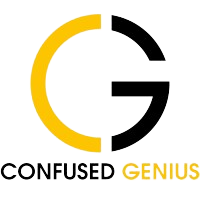Facebook Marketing: As more potential customers become sceptical about traditional online advertising techniques, dynamic advertisements that use customer browsing data to make intelligent promotions make more sense than ever.
It doesn’t matter if you’ve heard of Facebook Dynamic ads before or if this is your very first time hearing about them – this article will give you a brief rundown about Facebook Dynamic ads and how you can use them.
Facebook Marketing: What are Facebook Dynamic Ads?
Facebook dynamic ads automatically promote a product to people who have shown an interest in your product by visiting your online store or viewing them elsewhere on the Internet.
Simply upload your product catalogue and set up your campaign, and it will work for you for as long as you like – using the updated pricing and stock levels and the right target audience for your products.
Facebook’s Dynamic Ads are mainly designed to help online retailers increase their product catalogue sales.

Facebook Marketing: Where are the Dynamic Ads displayed?
Your ads will be displayed across all devices on Instagram, Facebook, and Facebook Audience Network pages. They monitor and record the intent signals shown by users on websites and apps.
Facebook Marketing: How do they automate your marketing efforts?
Facebook Dynamic Ads takes all relevant product information from your product catalogue and inserts it into pre-made templates, saving you the time and effort of manually creating hundreds/of thousands of ads. (facebook marketing)
And, once set up, your product feed for Facebook requires little maintenance because the information is automatically updated.
When you use them, you can target specific ad messages based on where your audience is in your sales funnel, offering them more relevant products from your catalogue. (facebook marketing)
For example, you can filter by category, brand or price. Targeting options for Dynamic Ads allow you to filter by different categories to help you achieve higher conversion rates and ROI.
Once you’ve established a campaign, you can extract performance reports from Facebook. These provide information on which ads, products, and target audiences produced the best results, which can then be used to improve and perfect your targeting, bidding, and outreach.
Does that sound right? Continue reading to learn how to set up Facebook Dynamic Ads.
Facebook Marketing: Create and upload a Product Catalogue
You can create a data feed of all the product listings you want to include in your Dynamic Ads. There are different ways to do this, including e-commerce platforms like Woocommerce or Shopify or a web crawling service that can collect data directly from your website to create a feed from scratch.
As with any other sales channel, you will need to modify your feed slightly so it gets approved by Facebook. This means meeting specific Facebook specifications for feed fields such as images (size, shape, and text), titles, product URLs, etc.
And, for truly successful campaigns, you need to go beyond just importing an approved feed. Data feed management tools not only help you manage large amounts of product data but also optimise your listings by improving titles, and descriptions, and adding eye-catching content to your product images.
Choosing high-quality data through feed management solutions will result in significant improvements. Facebook rewards quality data, and positive responses from your audience will give you more reach at a much lower cost.
Facebook Marketing: Configure Your Facebook Pixel
Place the Facebook pixel on your online store and configure it to report when customers view, add to their cart, or buy your products. Your Facebook pixel is the same pixel used to create website Custom Audiences or track conversions, and you can find it in your ad account under Tools > Pixels. However, this isn’t easy for many e-commerce retailers as you may face errors. Here are some of the common examples:
Facebook Marketing: Troubleshoot Pixel Helper errors
Error 1: ‘No pixel found’
If the Pixel Helper icon in the web browser bar displays no pixels found on that page, it means that the Facebook pixel code must be placed on your website.
Error 2: ‘Pixel did not load’
If you receive this error, it means that the Pixel Helper may have found the Facebook pixel code on your website, but somehow the pixel isn’t sending information back to Facebook.
Error 3: ‘Not a standard event’
This error means that the Pixel Helper has found an event code on your website that differs from one of their standard events. Generally, this is due to a typing mistake.
Facebook Marketing: Setup a Dynamic Ad Template
After you’ve created your product catalogue and updated your Facebook pixel, you can create a dynamic ad template which forms the starting point for all your products.
Facebook’s Dynamic ad templates allow you to map data fields from your product catalogue to specific locations in the text of your Facebook ads.
So you are extracting data from your catalogue (such as name, brand, price, etc.) and adding it to these ad templates. These work across all devices and can be in a single-product, carousel, or collection format, and you can send them directly to Facebook Newsfeeds or the right-hand column.
Start Your Facebook Ad Campaigns!
Facebook can now use data from your site’s visitors to provide accurate ads based on which products they browsed or keywords they searched.
As mentioned at the beginning, there is a growing demand for more relevancy in online advertising, and solutions that provide accuracy in targeting are becoming increasingly important.
Of course, it doesn’t stop there. To achieve great results, Dynamic Ad campaigns require constant monitoring and experimentation.
Final Words
Facebook Dynamic Ads are (one of) the best ways to present your products to your key target audience at the right time – and to display them in an informative and engaging manner.